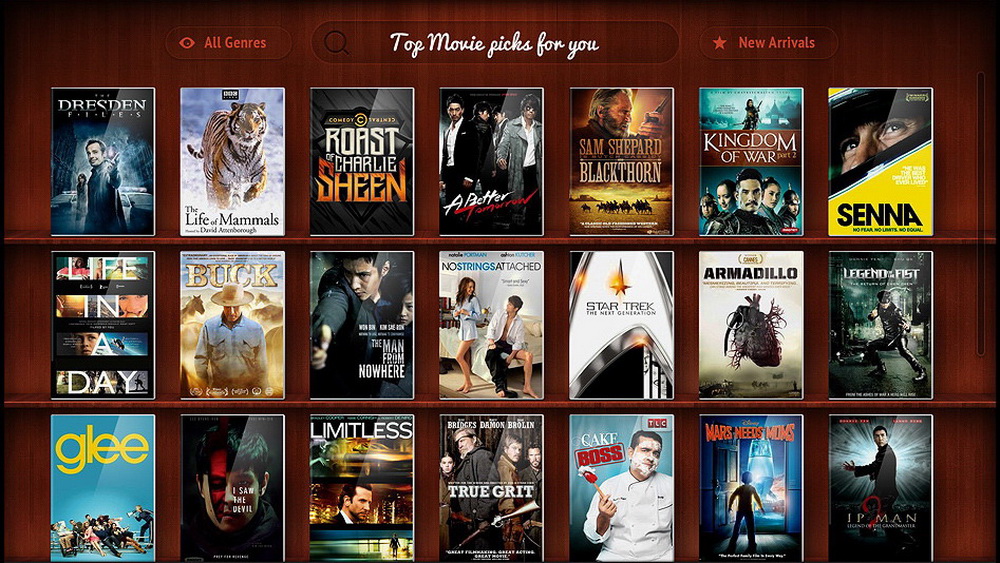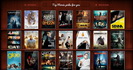Site menu
Section categories
| PORTABLE SOFTWARE |
| SOFTWARE |
| SARADADDY REPACK GAMES |
| PC GAMES |
| KIDS GAMES |
| VIDEO TUTORIALS |
| MOVIES |
| ANIMATED MOVIES |
| e-BOOKS |
| Hidden Object Games |
| Dash / Time Management |
| Casino Games |
| MAHJONG |
Statistics
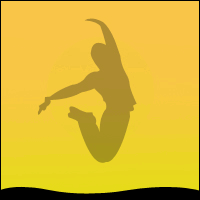
11:20:39 Phlearn Retouching 101-301 (2017) |
Phlearn Retouching 101-301 (2017)

Language : English What’s Included 48 Sample Images
Content
Retouching 101 10 Videos (7:58h) 01 - Introduction to Retouching 101: Advice for Preparing a Portrait Retouch Retouching 201 10 Videos (10:20h) 01 - Introduction to Retouching 201: How to Refine and Cull Images in Lightroom Retouching 301 10 Videos (12:01h) 01 - Introduction to Retouching 301: Tips for Editing Correct Skin Color in Photoshop
Photoshop is an expansive program, and it can be difficult figuring out where to start. With so many options for photo editing, which tools are the best? Learn the right tools for the job and save time by focusing on what works. Learn Proper Retouching We have all seen photos that look “too retouched,” they have lost the details that make people look real. Learn to make people look their best while maintaining texture, detail and color. Blemish Removal Ever been asked to remove a pimple in Photoshop? It seems that everyone wants to be blemish-free in photos these days. Learn the right way to remove blemishes while maintaining skin texture and detail. The Phlearn Method Dodge & Burn Dodging and Burning is perhaps the most important part of retouching. Learning to Dodge & Burn correctly will make a huge difference in the portraits you take, and your subjects will love you for it. Save time and increase accuracy by using the Phlearn Method Dodge & Burn – integrating new keyboard shortcuts and custom brushes. Learn Culling in Lightroom After a photo shoot, you have hundreds or thousands of images review and choose the picks from the rejects. This process is called ‘Culling” and is an essential part of every photographer’s workflow. Learn the Phlearn Method for culling and quickly narrow down your selection of winning images. Use “Comparison” and “Survey” views to refine your choices quickly. Combine Multiple Exposures to Increase Dynamic Range (HDR) Ever taken a photo and the sky was too light or the shadows were too dark? A camera is limited by its dynamic range and can only capture a certain amount of information. Learn to combine multiple exposures to increase the dynamic range of an image, saving detail in the highlights and shadows. Frequency Separation Frequency Separation is a revolutionary retouching technique that allows you to separate skin texture from skin color—and edit each separately. Learn from the #1 resource for Frequency Separation, while using custom actions created precisely for skin retouching. Smooth skin underneath pores with ease. Eyes Eyes are the window to the soul, learn how to make them sparkle like never before. Add color, enhance details, remove veins, enhance eyelashes, and learn the right way to sharpen eyes. Lips & Mouth Lips get chapped, cracked, dried out and lose color. Learn how to repair skin damage and add natural color. Also, learn to add shine and smooth skin for the best-looking lips! Transform Shape with Liquify Not many people like the way they look in photos, help them out a little by making them look their best. Learn to reshape hair, skin, muscles, fat, and clothing to bring out the best in a portrait. Two Complete Retouch Exercises Combine everything you learn from sections 1-8 to retouch two portraits from start to finish. Where do I start? How do different techniques tie together? What don’t I know? Follow along the entire retouching process from Camera RAW to Exporting the Final Photos. How to Properly Work with Color Retouching 301 begins with a discussion on color. What is proper skin tone and how can you make sure your images aren’t too red or too green? We teach you how to use the included Skin Tone Chart to analyze and correct skin tone. Learn workflow tips and tricks to achieve better color in your portraits! Included Skin Tone Chart & Color Swatches Skin tone can be tough to perfect, a little too much red or green and skin starts to look weird. The included Skin Tone Chart & Swatches provide you with a quick-reference guide on proper skin tone. Compare highlights, mid-tones, and shadows to achieve proper color. Children Children don’t tend to have many of the skin blemishes that adults do—acne and wrinkles haven’t had time to leave their mark. When retouching children, it is mostly about correcting light and color. We show you how to use Lightroom and Photoshop to add style and focus to children’s portraits. Perfect Hair Retouching Learn how to keep hair under control by following along with the entire retouching process. Create individual strands of hair using special Photoshop Brushes and remove hair from unwanted areas. Swap Heads from Different Photos Ever take a photo that was near perfect – the only thing is the person’s eyes were closed? It is possible to change different parts of a photo including parts of the subject. Use the techniques in this lesson to repose, replace, and re-purpose. Recover Highlights and Shadows Skin looks great when lighting is even and consistent. Often times dark shadows on a person’s face can magnify imperfections. Light that is too bright causes light patches in the skin. Learn how to get highlights and shadows under control! Advanced Sharpening for Faces Learn to draw more attention to specific areas of a photo using advanced sharpening techniques. Background Retouching & Clean-Up Most photos include much more than a person’s face, so why neglect those areas when retouching? Spending a couple of minutes cleaning up a background can make a huge difference in an image. Learn special techniques focused on retouching and simplifying backgrounds. Retouching Clothing A great portrait will only go so-far if the person is wearing wrinkled, stained, or misfitting clothing. Learn tips-and-tricks for transforming clothing into a thing of beauty. Re-create collars, sleeves, colors and weaves in the lesson dedicated to retouching clothes. Add “Digital Makeup” in Photoshop Having a world-class makeup artist on every shoot would be nice, but that is not always the cast. Learn to use the same principles a makeup artist uses to add and enhance makeup in Photoshop. We show you how to analyze photos of makeup and all the tools required to apply it digitally. How to Match Skin Tones Ordinarily, your subject’s face, hands, and body are nowhere near the same color. Learn how to fix this often overlooked misfortune of mismatched skin tones. Reshape and Retouch the Body Most people think about faces when the word “retouching” is mentioned, but in full-body photos, retouching is often applied to the entire subject. Learn to smooth skin inconsistencies and re-shape the body create a more flattering photo. Color-Tone Portraits Portraits can be retouched in several ways. You can focus on realism, or you can go for style. The easiest and most effective way to add style to a portrait is through color-tone. We show you how to add color to highlights, mid-tones, and shadows separately for more impact. Learn how to use Gradient Maps to color-tone and how to load color-toning presets. Face-Aware Liquify New to Photoshop CC 2015, Face-Aware Liquify gives you the ability to transform and enhance facial features to an incredible degree. Make changes to eye height, size, width, tilt and distance using simple sliders. The tool also includes enhanced control over the nose, mouth, forehead, chin and face shape.
https://www.filefactory.com/file/7ii6ob92b681/ https://www.filefactory.com/file/30bgvjp6z0v9/ https://www.filefactory.com/file/15210z39t8n/ https://www.filefactory.com/file/4oiy7achjf9r/ https://www.filefactory.com/file/4smy6czj8qod/ https://www.filefactory.com/file/3dgvo8unusel/ https://www.filefactory.com/file/1wopz1nki1q5/ https://www.filefactory.com/file/7bfnnbwnpst9/
|
|
|
| Total comments: 0 | |