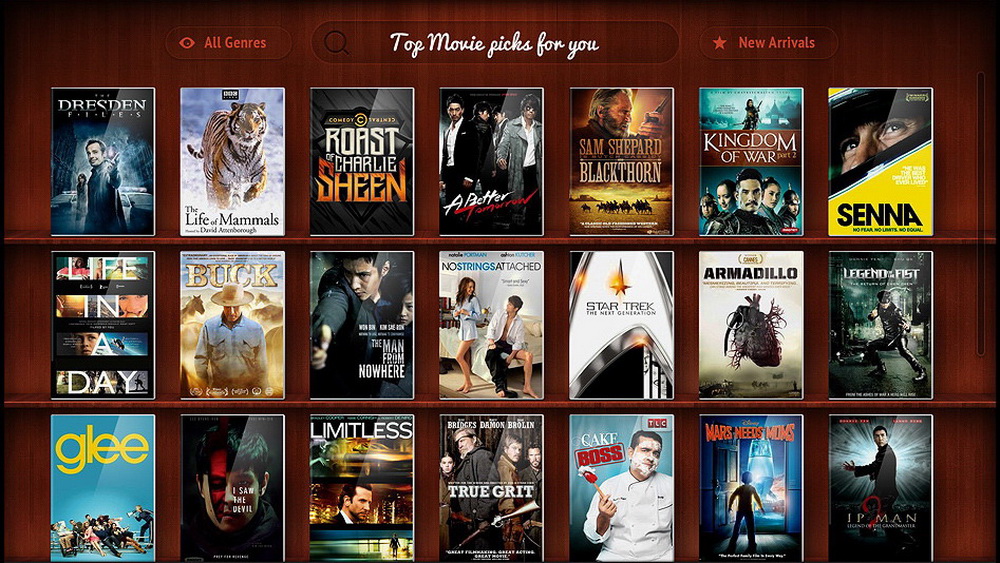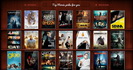Site menu
Section categories
| PORTABLE SOFTWARE |
| SOFTWARE |
| SARADADDY REPACK GAMES |
| PC GAMES |
| KIDS GAMES |
| VIDEO TUTORIALS |
| MOVIES |
| ANIMATED MOVIES |
| e-BOOKS |
| Hidden Object Games |
| Dash / Time Management |
| Casino Games |
| MAHJONG |
Statistics
Total online: 1
Guests: 1
Users: 0
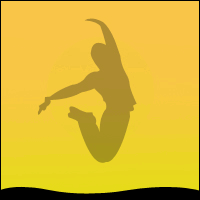
Main » 2013 May 16 » Visual Designing AutoPlay Menu Designer 4.4
06:05:19 Visual Designing AutoPlay Menu Designer 4.4 |
Visual Designing AutoPlay Menu Designer 4.4  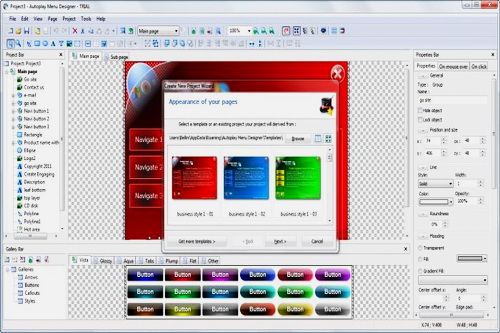 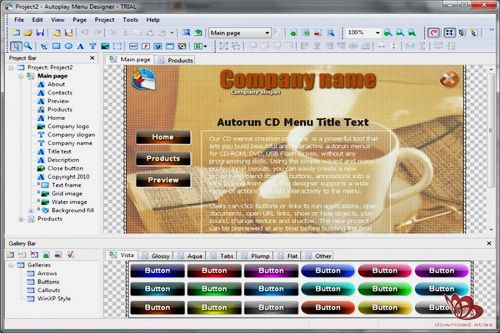  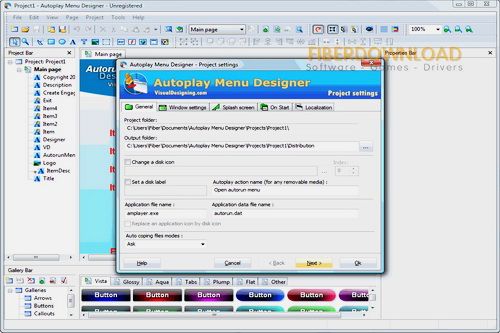 Size : 74 Mb AutoPlay Menu Designer is a powerful tool that lets you build a beautiful and interactive CD autorun menu for CD-ROM, DVD, USB Flash Drives, without any programming skills. Using the simple wizard and many professional layouts, you can easily create a new project and blend shapes, buttons, and annotations into a nice looking autorun CD. AutoPlay Menu Designer supports a wide range of actions that add interactivity to the menu. Users can click buttons or links to run applications, open documents, open URL links, show or hide objects, play sound, change texture and shadow. The new project can be previewed at any time before building the final package to ensure CD autorun menu works fine. With AutoPlay Menu Designer, you can jumpstart your autoplay menu project in three easy steps: 1. Select layout. AutoPlay Menu Designer lets you create your CD menu with the wizard where you can select the project layout from many pre-build templates. Then you can configure project settings such as project folder, Disc Image folder, window style, size, position and background, select the file to autorun when the disk is inserted into CD-ROM, enable splash screen and localization support, if necessary. 2. Edit project. When the layout appears in the work area, you can elaborate on it further. Add text, buttons, shapes, hyperlinks and other objects to the autorun menu with a few clicks of the mouse. menu autorun cd Define actions that occur when the user hovers the mouse cursor over an object, or clicks on it. For example, you can set the object to show a tooltip, play a sound, or open a document on a mouse click. 3. Build project. The final step is to package your project for deployment on a CD-ROM. You can build the CD menu through the Build Project wizard in seconds. The output includes the standalone AutoPlay Menu player, a folder with resource files and autorun.dat. To finalize everything, burn these files to the CD or DVD disk, using the Windows CD burning feature or built-in burning tool. The scope of features available in AutoPlay Menu Designer gives you total control over the look and behavior of your autoplay menu. There are many features to customize, some are mentioned below : Professionally-looking layouts AutoPlay Menu Designer is ideal for beginners who need to build a nice menu for autorun CD menu, software installation disk, multimedia catalog, electronic journal, or marketing brochure but do not know how to start. Using the library of pre-built layouts and a simple point-and-click interface, you can create autorun CD almost hands down. Layouts are fully customizable - you can change window style, size, background and much more. Point-and-click simplicity AutoPlay Menu Designer is extremely easy to learn and use. It takes only a few minutes to familiarize oneself with the interface and design the first CD autorun menu. First you select the layout and customize CD menu properties as needed. Then drag and drop buttons, shapes, text, video onto the screens and assign interactive actions to the elements. When the menu is ready, click on the Build Project button. There's nothing easier than that! Interactive objects Our autorun cd software provides you with a large variety of objects to add to your cd autorun menu. You can add polylines, shapes, text, cooltext, pictures, hot areas, embed RTF text viewer, Flash video, web browsers and media player. Each object can be associated with an action that occurs when the user clicks on it, or rolls the mouse over. The rich library of objects lets you create an cd autorun menu with elaborate design and navigation. Object actions AutoPlay Menu Designer provides more than 20 actions that perform various tasks. For example, you can set a button to show an explanatory tooltip, change button caption, play a sound on rolling the mouse over, or run an application, open a folder, resize a window on a mouse click. Events provide total control over the behavior of the autoplay menu, letting you create the kind of CD menu navigation you need. Arrange objects on screens AutoPlay Menu Designer makes it easy to arrange and rearrange objects on the layout. Simply select the element and click the desired button to snap the object to top, bottom, right or left, center it horizontally or vertically, snap to the grid to produce a perfectly aligned menu for autorun CD. You can also group several objects to apply effects to all of them at once, or move over the screen together. To avoid changes to the layout, the objects can be locked. Apply effects and formatting Once the images are added to the CD menu project, you can enhance their color and tone using the built-in filters that control hue, saturation and lightness. You can also apply different visual effects. For example, you can add various types of shadow effects, blend the object with the background and customize its transparency. Multipage autoplay menu With our autorun cd software, you can create an unlimited number of screens for the autorun menu. There is also an opportunity to embed several screens into one screen. This lets you create rich-content autoplay CD, presentations, computer-based tutorials, demonstrations, and software installation disks. Customize windows The program lets you create custom windows of any size and shape. As the user launches the autoplay CD, it's possible to maximize, restore, resize the menu window as needed. Using actions, you can set objects to shrink, change the position on the screen to adjust to the new window size. Preview CD menu At any moment during the design, you can preview the results to see if the menu works the way you need and undo changes if the results are not what you want. The preview is quick and without delays. Support for all Windows platforms The program builds autorun menus, which can run on all Windows platforms, including Windows 95, 98, NT 4.0, 2000, XP, Vista, Window 7. Autoplay CD runs well on all personal computers. Localization support Menu for autorun CD can support more than one language. The default language can be changed during runtime. Platform: WinXP, Win7 x32, Win7 x64, Windows2000, Windows2003, Windows Vista, Windows Vista x64, WinNT 4.x, Windows Media Center Edition 2005, Windows Vista, Windows Vista x64 After copy/paste and overwrite crack you must run program directly from folder where you installed it. Default folder is : C:\Program Files\Visual Designing\AutoPlay Menu Designer 4.4 Check links with this FILEFACTORY LINK CHECKER 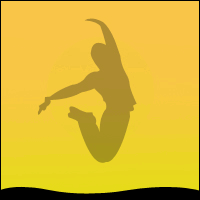 If links are dead, please leave comment in the post.  https://www.filefactory.com/file/3r2ypt5wwyd5/n/ |
|
|
| Total comments: 0 | |