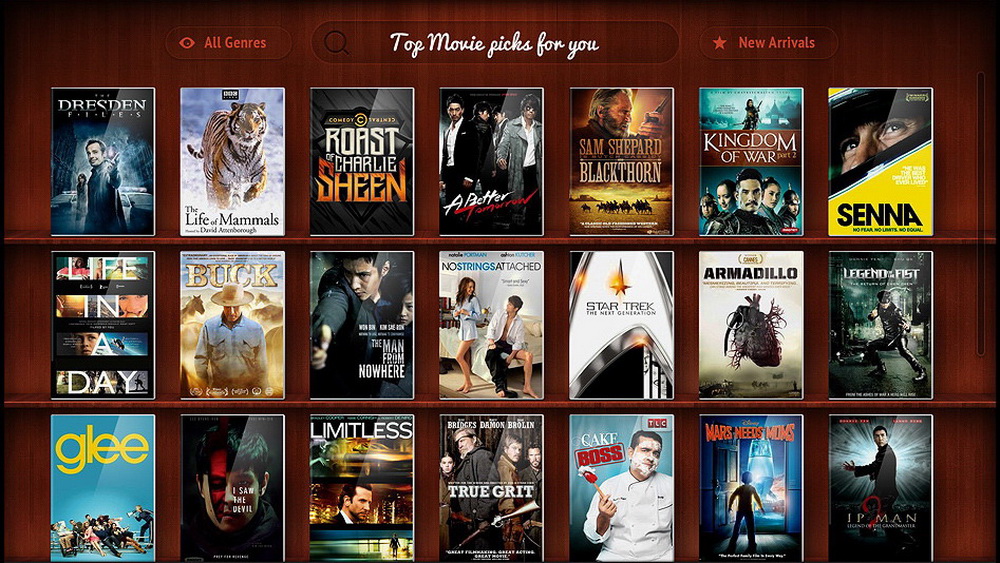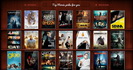Site menu
Section categories
| PORTABLE SOFTWARE |
| SOFTWARE |
| SARADADDY REPACK GAMES |
| PC GAMES |
| KIDS GAMES |
| VIDEO TUTORIALS |
| MOVIES |
| ANIMATED MOVIES |
| e-BOOKS |
| Hidden Object Games |
| Dash / Time Management |
| Casino Games |
| MAHJONG |
Statistics
Total online: 1
Guests: 1
Users: 0
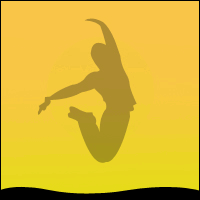
Main » 2023 April 19 » Windows 7 Bible
14:44:59 Windows 7 Bible |
Windows 7 Bible  Size : 30 Mb Author : Jim Boyce Format : PDF Pages : 1201 Get the most out of Windows 7 with this complete guide. Whether you’re new to Windows or moving from XP or Vista, this comprehensive book from a Microsoft expert will get you thoroughly up to speed on the much-anticipated new Windows 7. Covering all three parts of the new platform—the core OS, Windows Live Essentials, and Windows Live Services—this step-bystep guide is packed with practical techniques and tips. Get set up, manage files, blog, add Bluetooth, build a home network, and more. • Set up user accounts, security, parental controls, and printing • Get quick access to your programs with new Jump lists • Explore Windows Live Services such as Desktop Gadgets Gallery and Hotmail • Make movies, play music, share photos, and more with Windows Live Essentials • Manage files, understand metadata, and conduct power searches • Sync your hardware devices and performance tune everything • Keep track of your favorite Internet content with Web Slices • Create a home network or share files with HomeGroup This book is for the computer users. The people who just want to use their computers to have some fun and get some things done. It might seem like an awfully big book for such an audience. The only reason it’s such a big book is because there are so many things you can do with Windows 7. Most of us prefer to learn by discovery, by exploring and trying things out. It’s a lot more fun that way and typically much more effective. However, just a couple of problems are evident with that approach. For one, you can get yourself into a bind from time to time. For another, when you get to a place where you don’t know what’s going on, sometimes you need to fill in some gaps before you can move on and continue learning by discovery. A book can help with that by covering all the stuff everyone else assumes you already know. Especially if that book is divided up into sections and chapters that deal with one topic at a time, so you can focus on just the thing you need to know, when you need to know it. Which brings us to . . . How to Use This Book A book that supports learning by discovery needs to have some elements of a tutorial and some elements of a reference book. This is a reference book divided into multiple mini-tutorials, so you can learn what you need to know about one topic, when you need to know it. To that extent, this book is divided into 10 major parts, each of which covers a large topic. Each part, in turn, is divided into multiple chapters, each chapter covering a smaller topic. Chapters are divided into sections and subsections, all designed to help you find the information you need, when you need it. The Table of Contents up front covers all the specifics. The index at the back of the book helps you find things based on a keyword or topic. Part I : Getting Started, Getting Secure. How you get started with Windows 7depends on where you’re coming from. Part I tries to cover all fronts. If you’re an experienced Windows user, then you probably want to know what’s new. Chapter 1 covers that turf. If you’re relatively new to PCs, you’ll likely be interested in learning the most important basic skills for using a computer. Chapter 2 covers that ground. Chapters 3–6 cover important ‘‘getting started’’ topics for everyone. Chapter 6 provides solutions to common problems with getting started. Part II: Batten Down the Security Hatches. There is no such thing as a 100-percent secure computer. Even with all of its advanced built-in security, there are certain things that you, the user, need to contribute to make sure that your computer is safe and stays up-to-date with ever-changing security threats. The chapters in Part II cover that ground. Part III: PersonalizingWindows 7. We all like to tweak things to suit our personal needs, taste, and style. That’s what Part III is all about. But it’s not just about changing the look and feel of things. It’s about really making the computer a useful tool for whatever your work (or play) requires. Part IV: Using the Internet. Just about everyone who uses a computer also uses the Internet. And Windows 7 has many tools to make that possible. Chapter 16 covers Microsoft Internet Explorer, the program for using Web sites like eBay, Google, and millions of others. Chapter 17 covers Windows Live Mail, a great new program for e-mail and newsgroups. Other chapters get into lesser-known, but still useful, aspects of the Internet and techniques for troubleshooting common Internet problems. Part V: Pictures, Music, and Movies. The Internet isn’t the only place to have fun with a computer. You can have a lot of fun offline with pictures, music, and movies. The chapters in Part V tell you how. Part VI: Managing Files and Folders. We all have to make some effort to get our stuff organized and keep it organized. Otherwise, we spend more time looking for stuff than actually doing things. Part VI covers all the necessary housekeeping kinds of chores to help you spend less time looking for things and more time doing things. Part VII: Printing, Faxing, and Scanning. Sometimes, you just have to get a thing off the screen and onto paper. That’s what printing is all about. Sometimes, you need to get a thing off of paper and into the computer. That’s what scanning is about. And sometimes you have to use a fax machine rather than e-mail to get a printed page to someone. Such are the topics of VII. Part VIII: Installing and Removing Programs. Hot topics here include downloading programs, installing programs from CDs and floppies, getting older programs to run, controlling access to programs, getting rid of unwanted programs, and dealing with problem programs and processes. After all, what good is a computer without some programs to run on it? Part IX: Hardware and Performance Tuning. Hardware is the computer buzzword for physical gadgets you can hold in your hand. As the years roll by hardware just keeps getting smaller, better, faster, cheaper, and, well, cooler. This part covers everything you need to know about adding and removing hardware and troubleshooting hardware problems. Part X: Networking and Sharing. Whether you have two PCs or 20, eventually you’ll want to link them all together into a single private network so they can share a single Internet account and printer, or perhaps several printers. And if you’ve been wasting time transferring files via floppies, CDs, or some other removable disk, you’ll want to replace all that with simple drag-and-drop operations on your screen. Part X tells you how to make all of that happen.  https://www.filefactory.com/file/38xquqf0h9gd/n/ |
|
|
| Total comments: 0 | |